Many beginners underestimate the time it takes to edit videos in post-production. When it comes down to it, the film editing process determines how many jobs a videographer can take. So, working fast and efficiently will help you take more clients and earn more money.
Parker Walbeck and Landon Bytheway have 10 tips that will change your editing workflow and help you speed up working in Premiere Pro. It’s an important topic that will help you in your professional and personal projects. Let’s go over Walbeck’s tips so you can speed up your editing workflow:
1. Use the Proper Hardware
Make sure your computer has the proper specs for the kind of work you’re demanding for it to do. Film editing really takes a lot of processing power. Your computer needs to have the power to efficiently edit video files. When buying a computer, according to Walbeck, you need to check the computer’s: processor (CPU), memory (RAM), graphics (GPU), and storage (SSD or HDD).
Walbeck recommends an SSD or solid-state drive for your computer’s storage. Storage is very important because if your computer’s open storage is low, everything will slow down.
Next, check for the computer’s processor. The processor will determine how fast your videos will render and export. A good processor will have more processing cores and operate at a faster clock speed. Bytheway says that 10 to 12 cores would be good for those looking to edit video, but he ultimately recommends 8 cores for those looking to have good power and not spend a fortune.
Third, look for a computer with a minimum of 8GB of RAM. A good amount of RAM will allow you to run multiple applications outside of Premiere Pro. If you want the best amount of RAM for the price, Walbeck recommended 32GB of RAM.
The last thing to look for is the graphics card or the GPU. The amount of memory left on your GPU will make it easier for you to pre-render and view your videos while editing.
2: Shoot to edit
The best thing to do before any shoot is to pre-plan the shoot. This will ensure you know what you’re going to shoot and prevent you from shooting any extra footage for no reason.
So how does this relate to editing faster? Walbeck explains: If you are going around set and shooting everything in sight with no clear vision, then you’ll be wasting a lot of time in the editing room piecing everything together.
Now, you don’t always have to stick to your plan, but if you want to cut down the time spent sorting through all of your footage, it is best to have a plan and vision.
3: Use a low-compression codec
The camera and the format you’re shooting in determines the codec that is used to compress the video data. Sometimes, the lag you experience is due to the codec. So if you think you need to upgrade, first check the codec of the files you are editing.
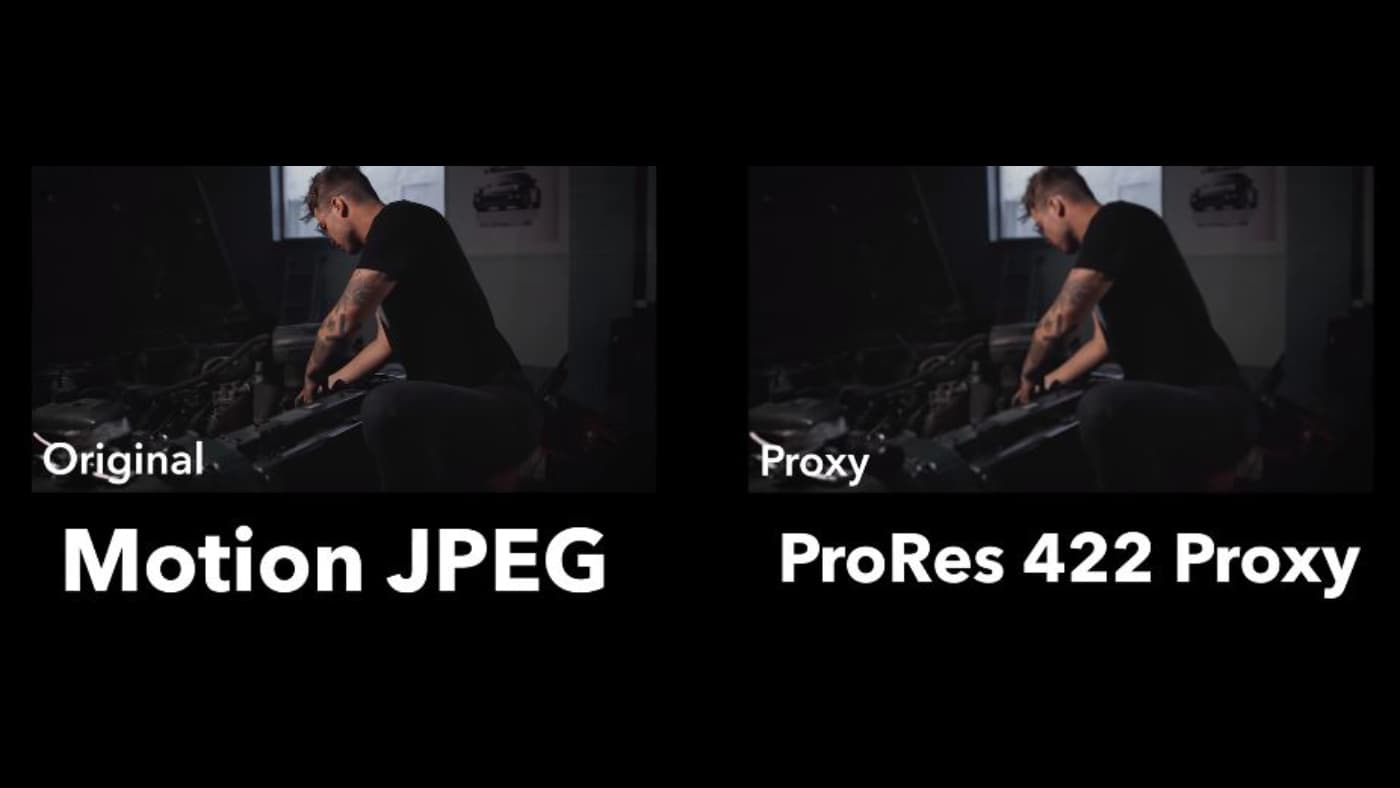
One solution around uncooperative video is to use proxies. Proxies are converted video files that are used in place of the original file. Proxies are easier to edit and allow you to work faster in Premiere Pro.
4: Drive speeds matter
When it comes down to it, your computer can only edit as fast as your hard drive can send the information to your computer. It is essential that you don’t use a cheap hard drive if you want to speed up your edits in Premiere Pro.
If you can’t afford the top of the line drives, get a bigger cheap drive that can store all your footage. For active projects, store your footage onto storage drives with fast read and write speeds. Look for at least around 500 megabits per second.
5: Data management
This is a critical part of the film editing process and being a professional in the field. Bytheway recommends having at least two copies of video and Premiere Project files. It is so important to back up your files. Just imagine your computer crashing and losing all of your files with no backups. It is a horrific scenario that happens all too often. Backup your files and you will be able to ensure there are no setbacks to your editing workflow if disaster strikes.
Data management also deals with organizational practices. You don’t want to be searching through a ton of video files looking for specific clips. Have a file naming system and stick with it. You will find your files quickly and speed up the editing process.
6: Keep an asset library
Assets include things like music, sound effects, overlays and LUTs. Basically, they’re the add-ons you are going to use to complete your video. Have them in organized folders so you can import the folder into your project instead of having to duplicate assets and keeping them in individual project folders.
7: Keyboard shortcuts
It is very important to learn Premiere Pro keyboard shortcuts. Walbeck says that his editing workflow speed has increased by two to three times just by mastering Premiere Pro’s keyboard shortcuts. Every extra click you have to make adds time to your edit. Using the shortcuts will cut down loads of time, eliminating so many unnecessary clicks.
8: Creating/buying presets
Presets speed up your entire workflow. You can find many presets online that save you time for things like color correction. Instead of having to color correct every clip individually, you can use a color correct preset that will apply a setting to all your footage.
9: Assembly line method
There are many beginning editors that make a change to a clip and watch the entire project when viewing the change. It’s best to just view the area where you made the change. Stay focused on completing the edit before watching the video over.
Now, you may want to review the entire video if for things like making sure the color correction matches or the audio levels are consistent throughout the clips. Also, if you are having a creative block, you can rewatch to help you get new ideas.
Overall, it’s best to have a method where you focus on one task for all the clips instead of doing multiple tasks at once for each individual clip.
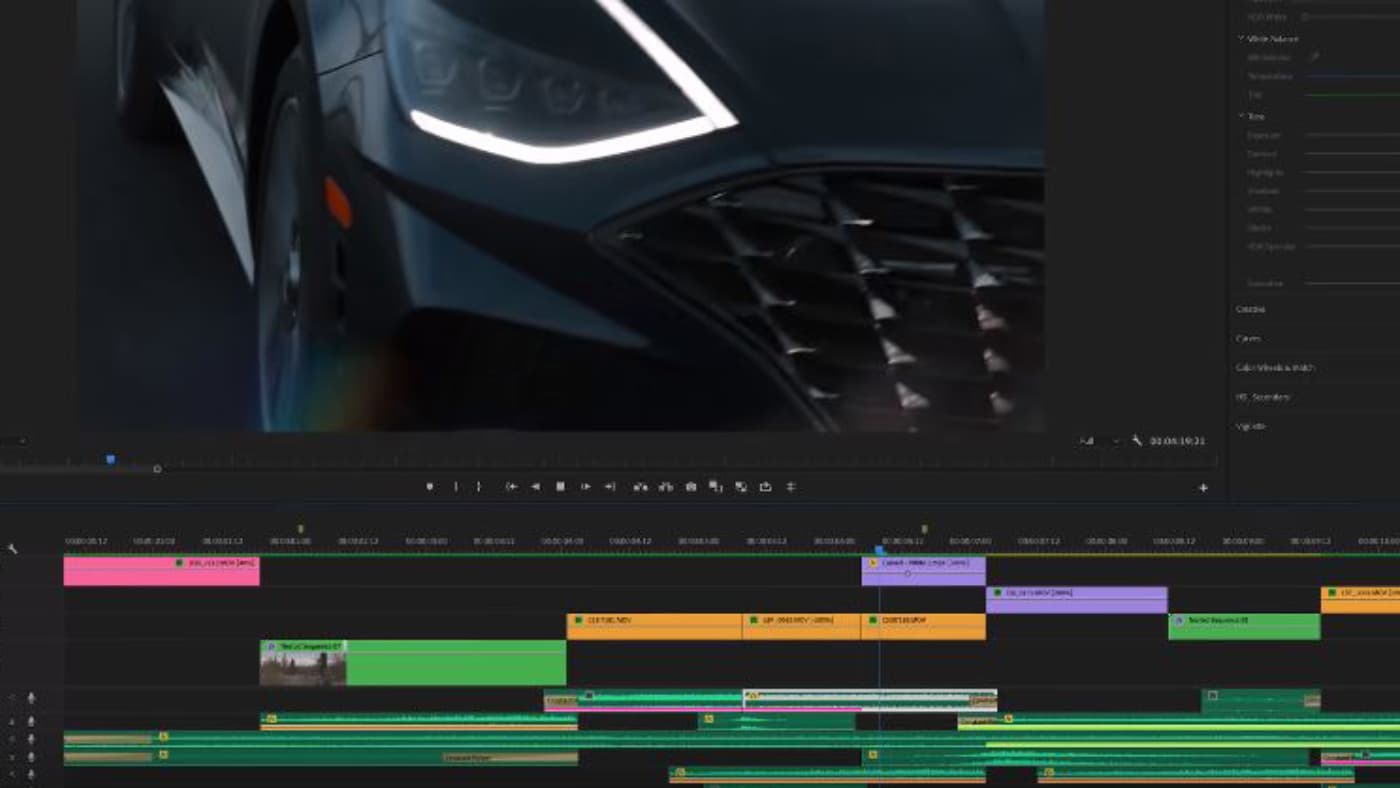
10: Remove all distractions
Keeping focused on the task at hand will always make you faster. If you are distracted, you will not be able to work as efficiently. It is best to get away from all distractions while you are editing your video.
Take all these tips into consideration and you will be editing 10 times faster than you were. You will open up more time for more clients and ultimately make much more money than you could otherwise.
Image courtesy: Parker Walbeck








